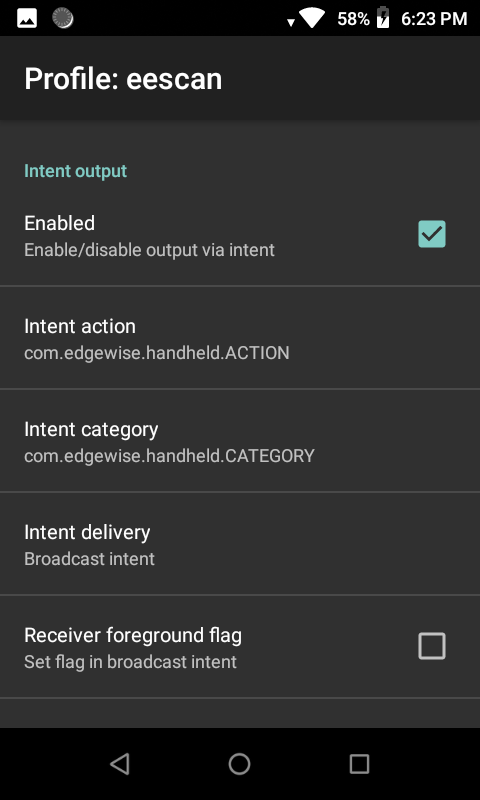Zebra Device
Zebra Device Integration Tutorial
Step 1
Open DataWedge app
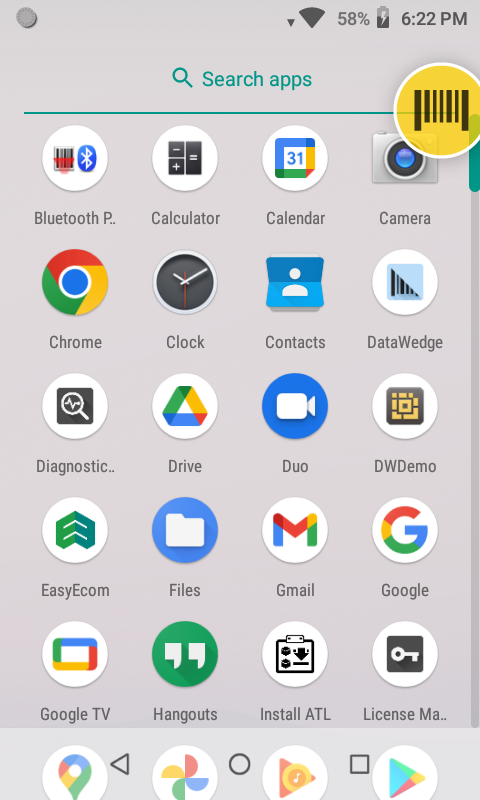
Step 2
Inside DataWedge Profiles click on 3 dots which is appears at top right and click on New profile
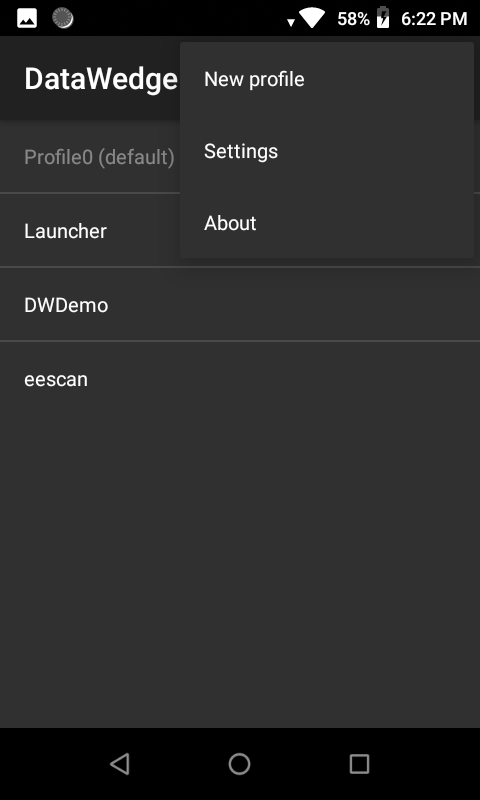
Step 3
Enter profile name for example eescan
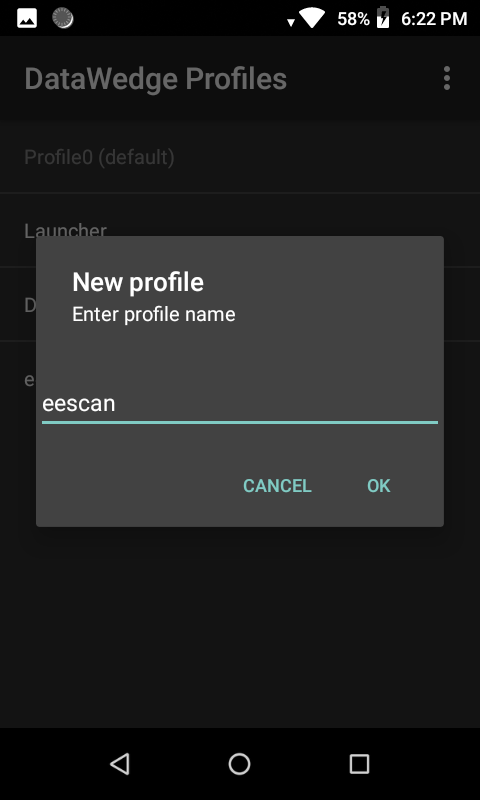
Step 4
Inside Application add New app/activity
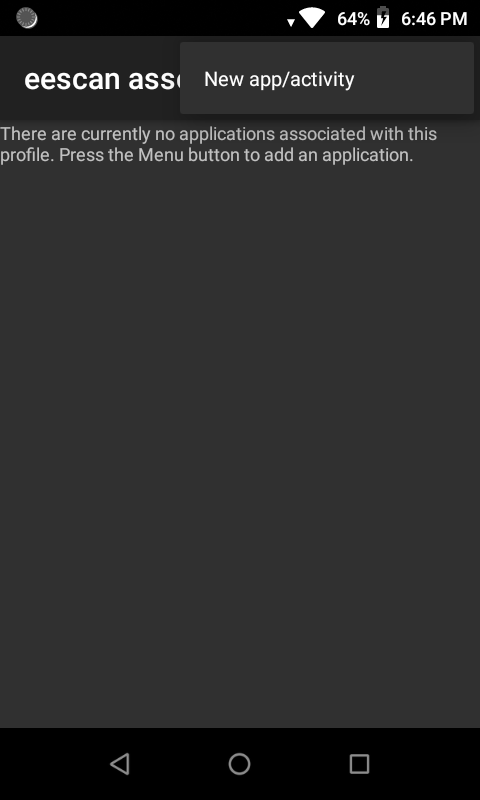
Step 4.1
Select com.edgewise.handheld.easyapp
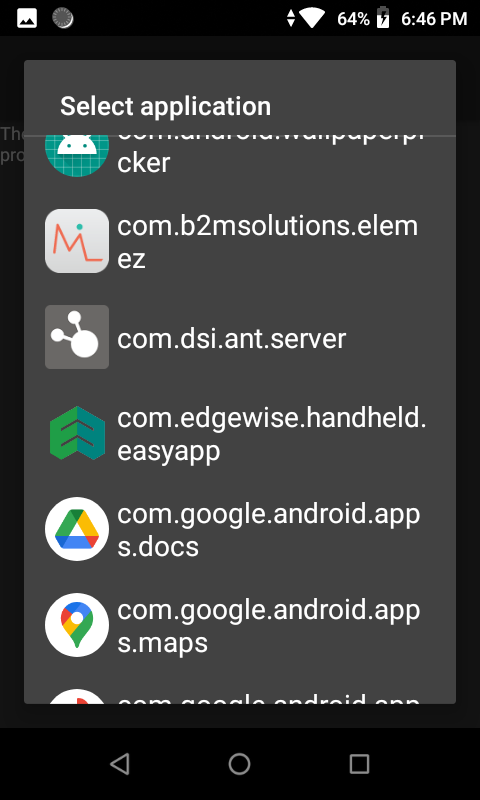
Step 4.1.2
Select *
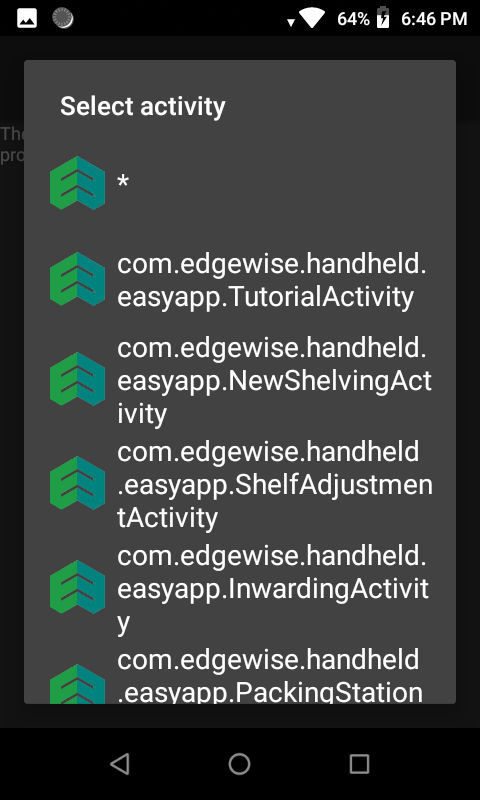
Step 5
Inside Intent output
Intent action : com.edgewise.handheld.ACTION
Intent category : com.edgewise.handheld.CATEGORY
Intent delivery : Broadcast intent