USB Scanner
USB Scanner Integration Tutorial
Before you Connect, USB Scanner Please check
1. Scanner should be in USB-COM Interface if not please find how to make it USB-COM Interface (manufacturer will give you guidance)
Example how to enable USB-COM Interface for RESTOL LS-450 scanner
amazon link to buy
1. Find the user manual in th box if it is not found please download and print the manual from below
Click here to download RETSOL User manual
2. Scan Factory Default Barcode
3. Scan USB-COM Barcode
Now Scanner is ready to connect with EasyEcom app, Follow the following steps configure to EasyEcom App
Step 1
Open EasyEcom App Settings select USB Scanner
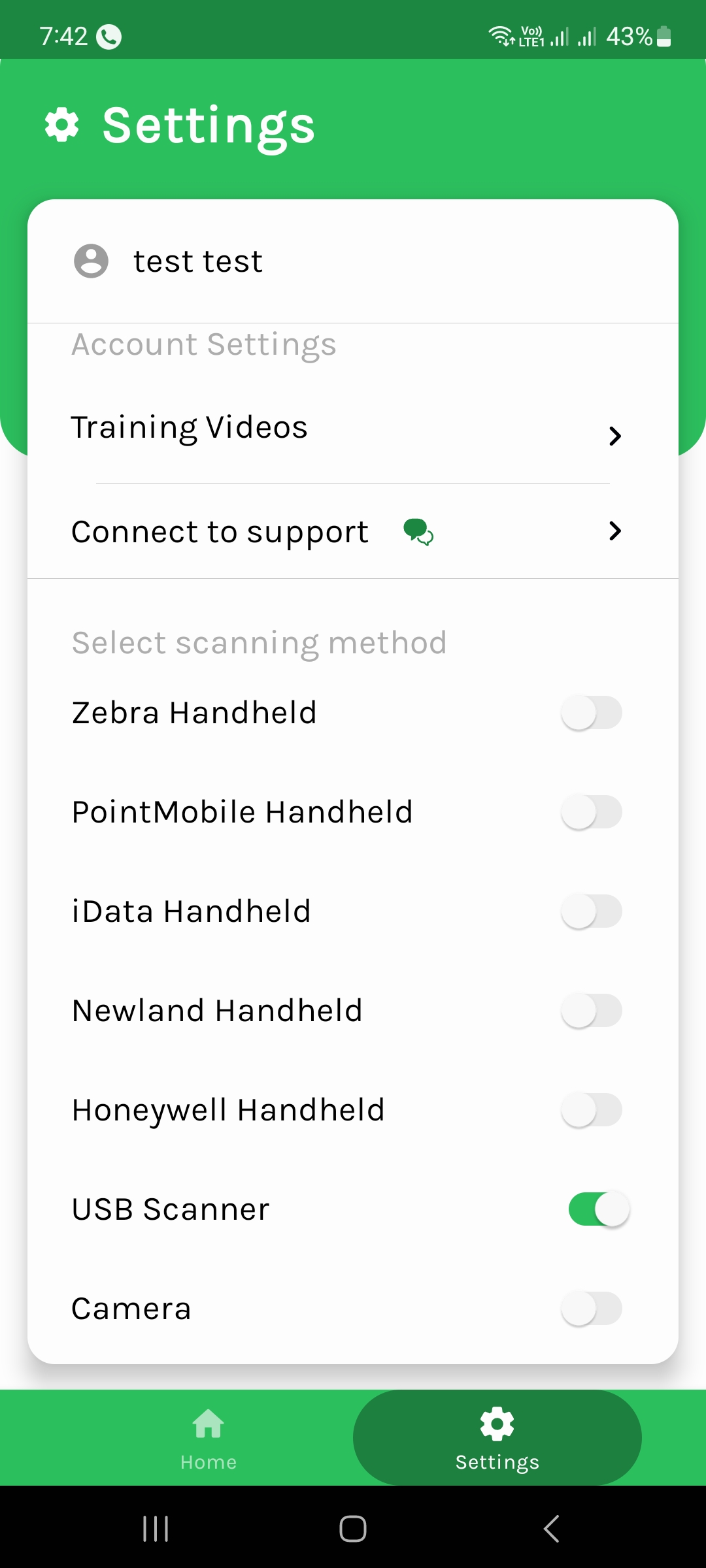
Step 2
Attach USB scanner to your android phone with OTG
Once Scanner is connected to mobile allow permission to handle scanner
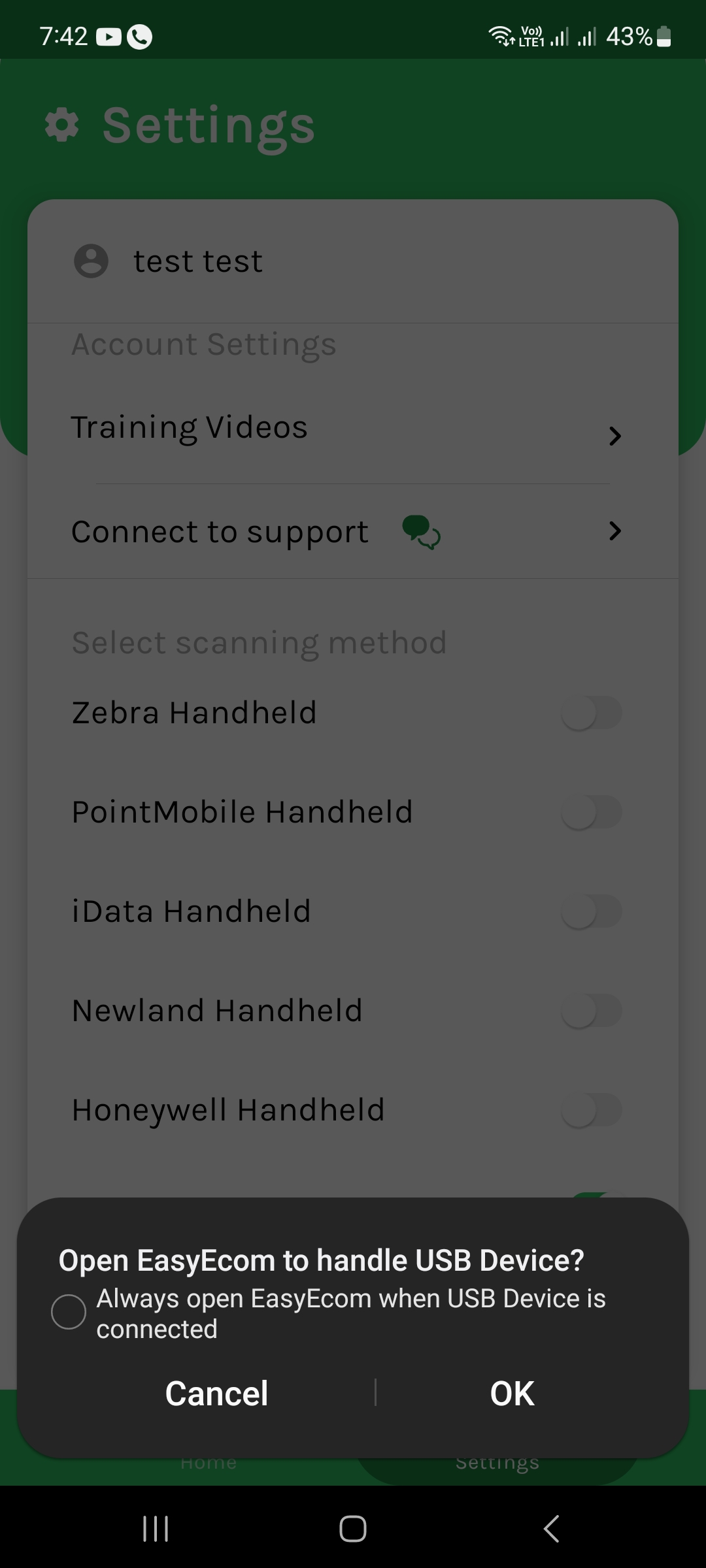
Step 3
On Allowing, EasyEcom will open. Scan any sample barcode just to ensure it is working fine
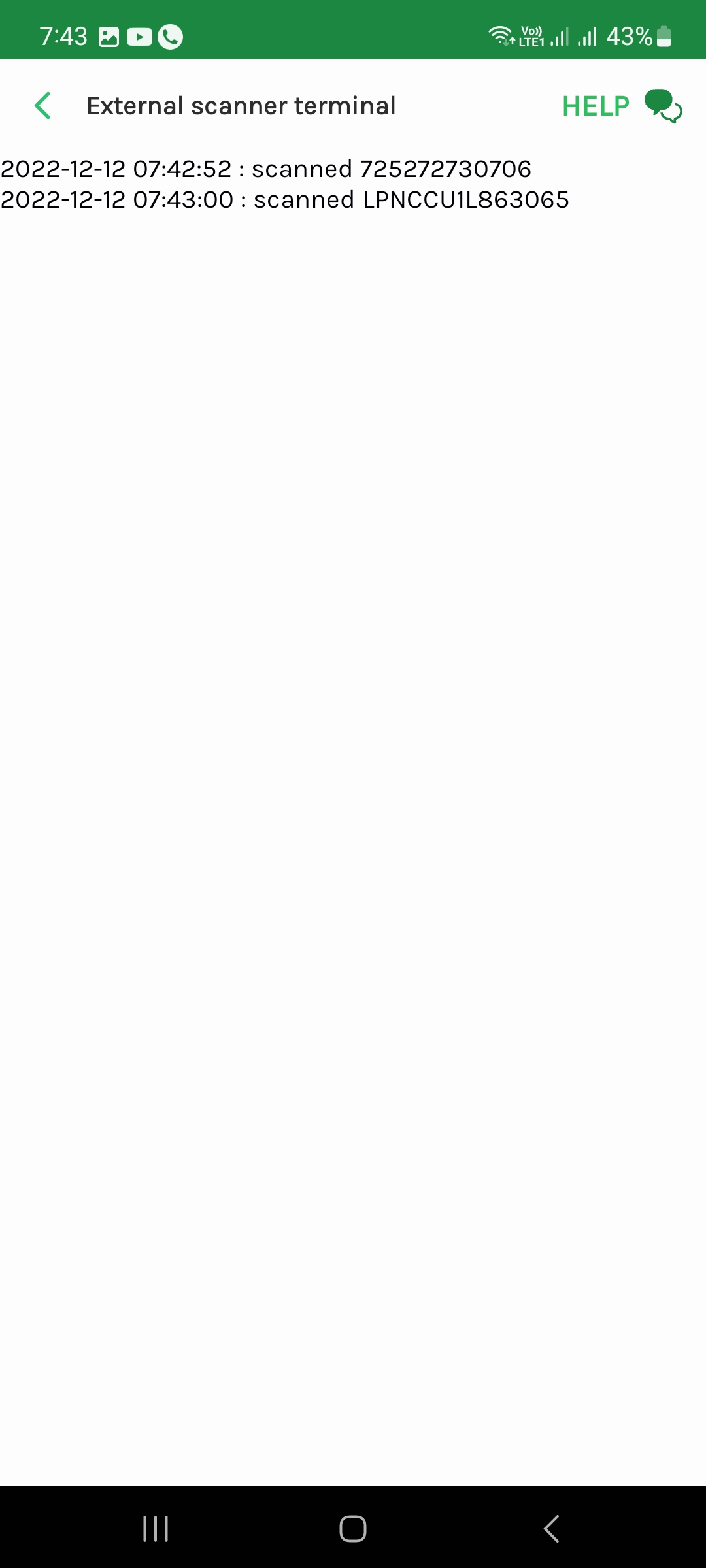
The USB Scanner is Integrated to EasyEcom ap now you can use it