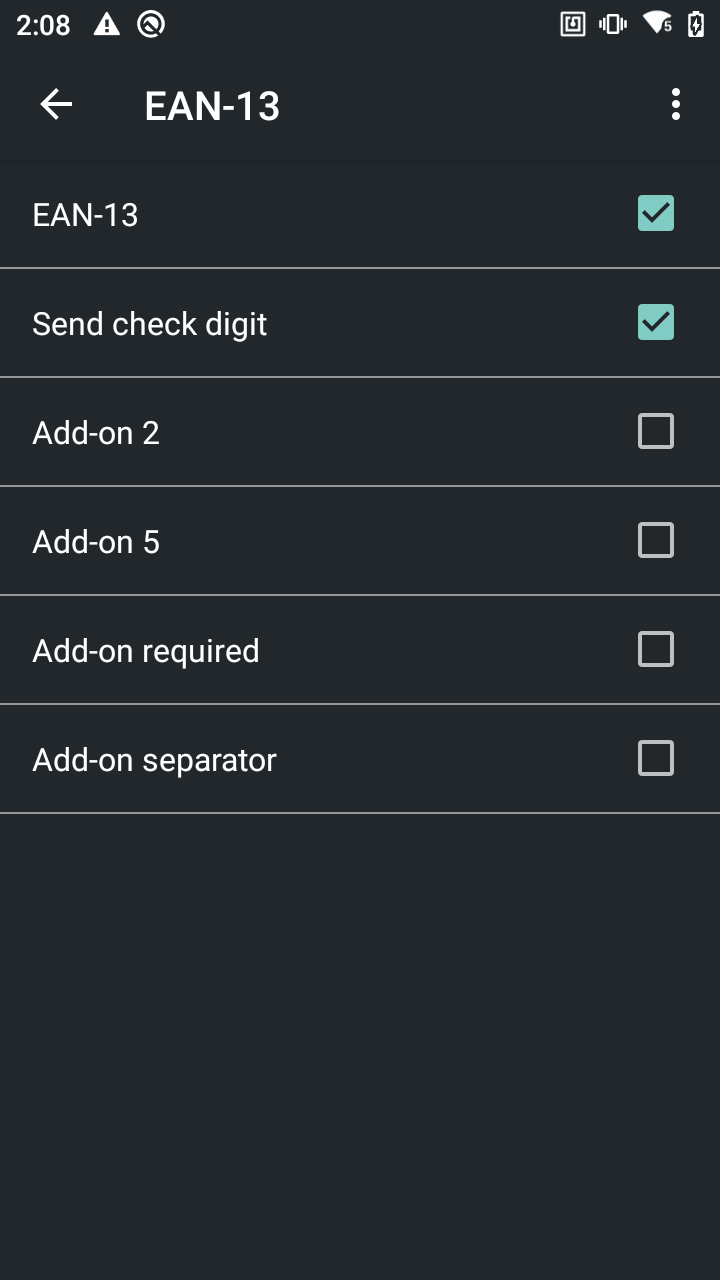Honeywell HHT
Honeywell HHT Integration Tutorial
Step 1
Open Settings select Honeywell Settings
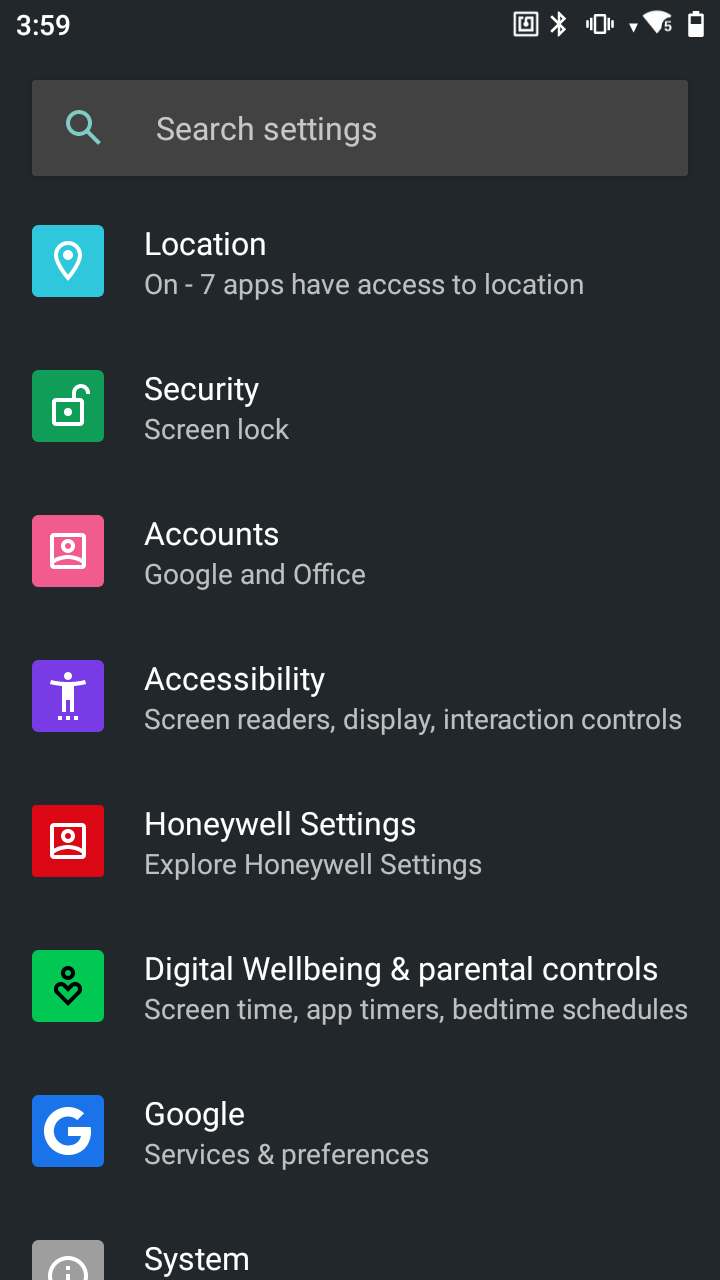
Step 2
Inside Settings > Honeywell Settings select Scanning
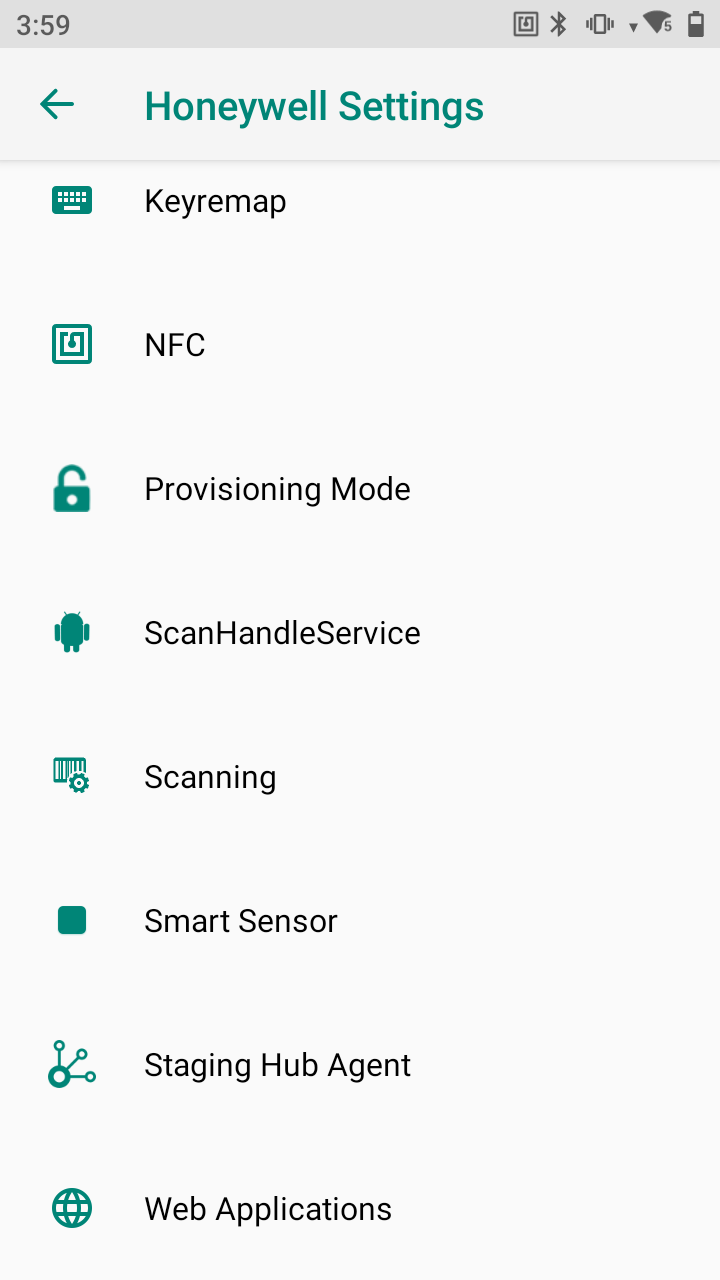
Step 2.1
Inside Settings > Honeywell Settings > Scanning > Internal Scanner
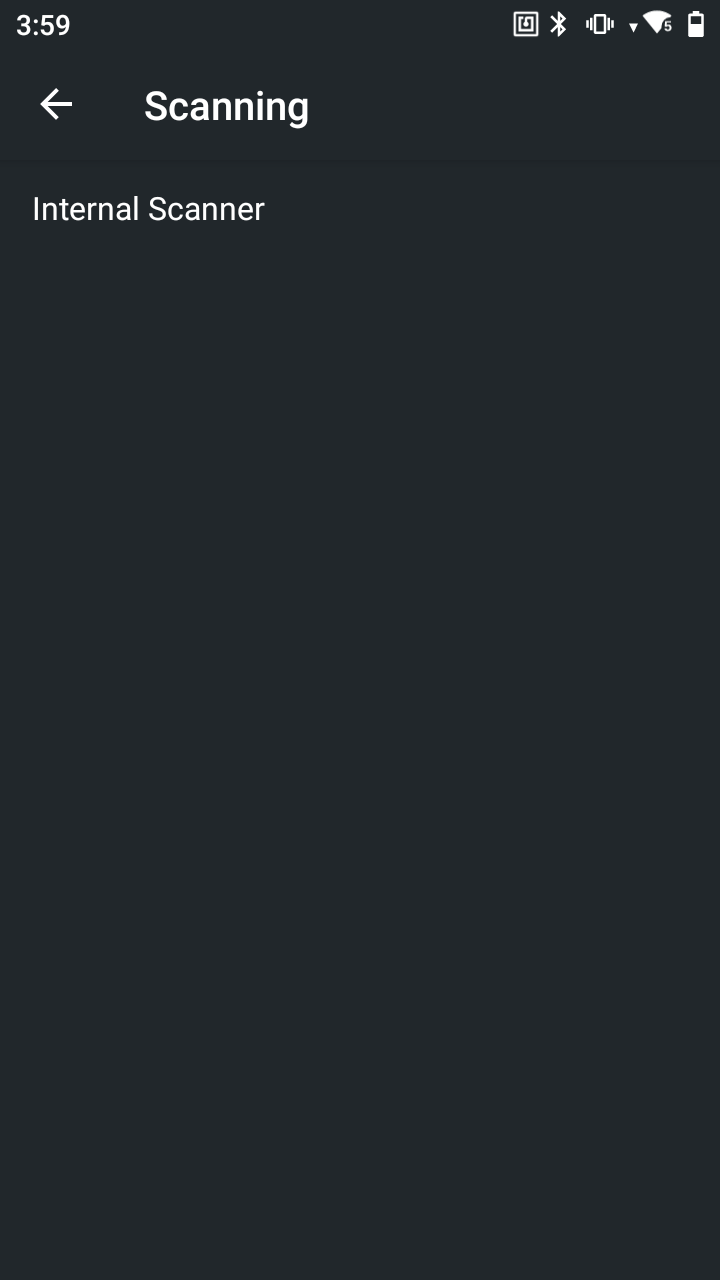
Step 3
Create a new profile click on the + button click on select an application > Choose EasyEcom
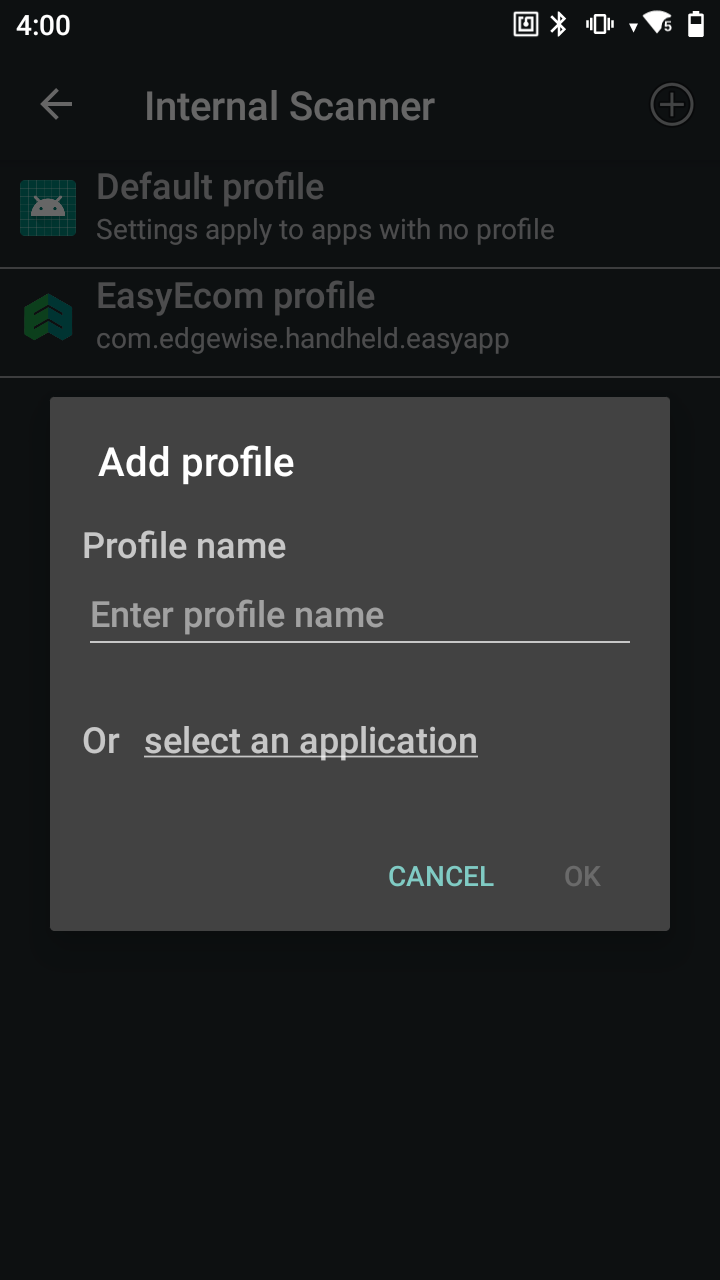
Step 4
Select DataProcessing settings
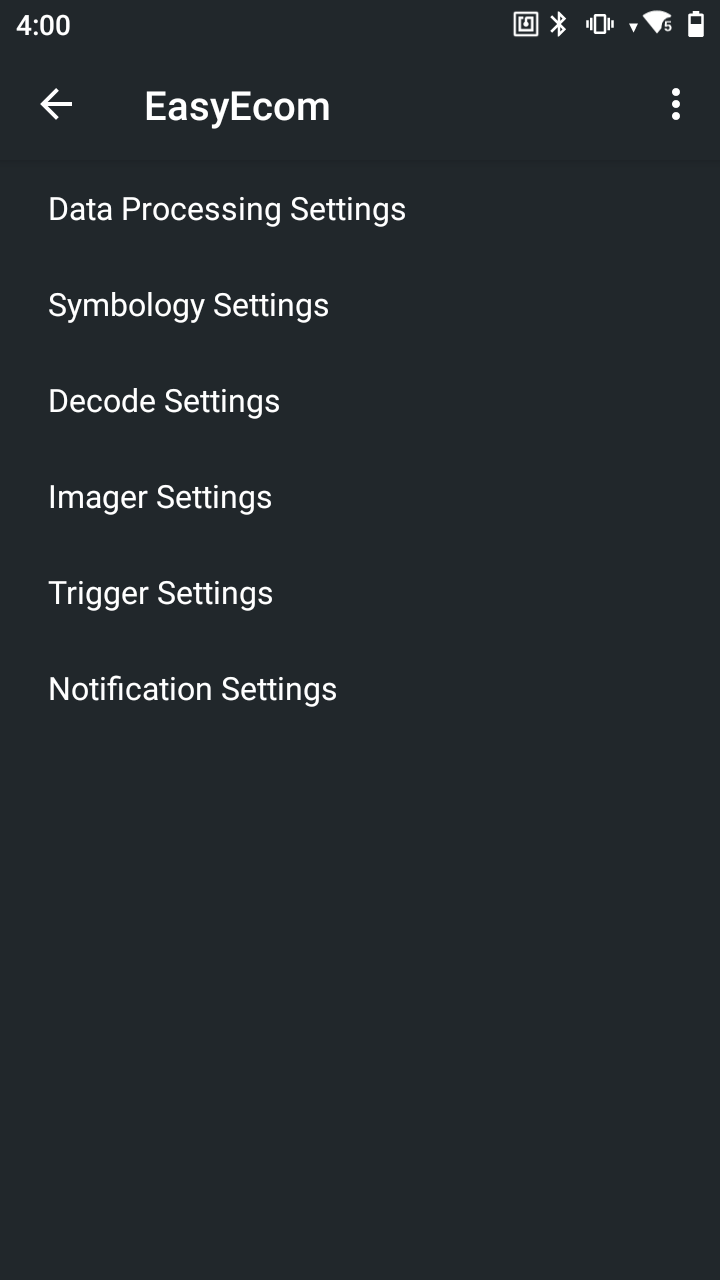
Step 5
Change Broadcast-output settings to below
Action : com.edgewise.handheld.ACTION
Category : com.edgewise.handheld.CATEGORY
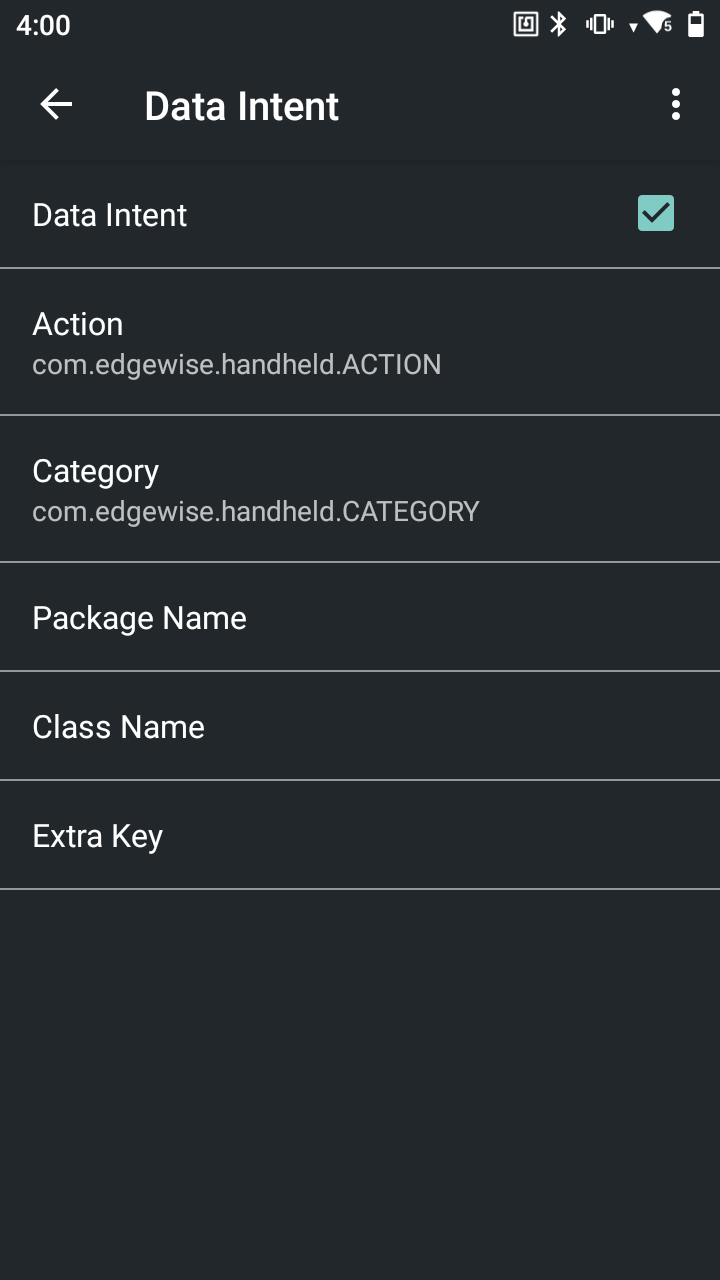
If the barcode is belongs to type EAN 13 additional changes required
Honeywell Settings->Scanning->Internal Scanner->EasyEcom profile ->Symbology Settings -> Check EAN 13 and click on it -> check Send check digit
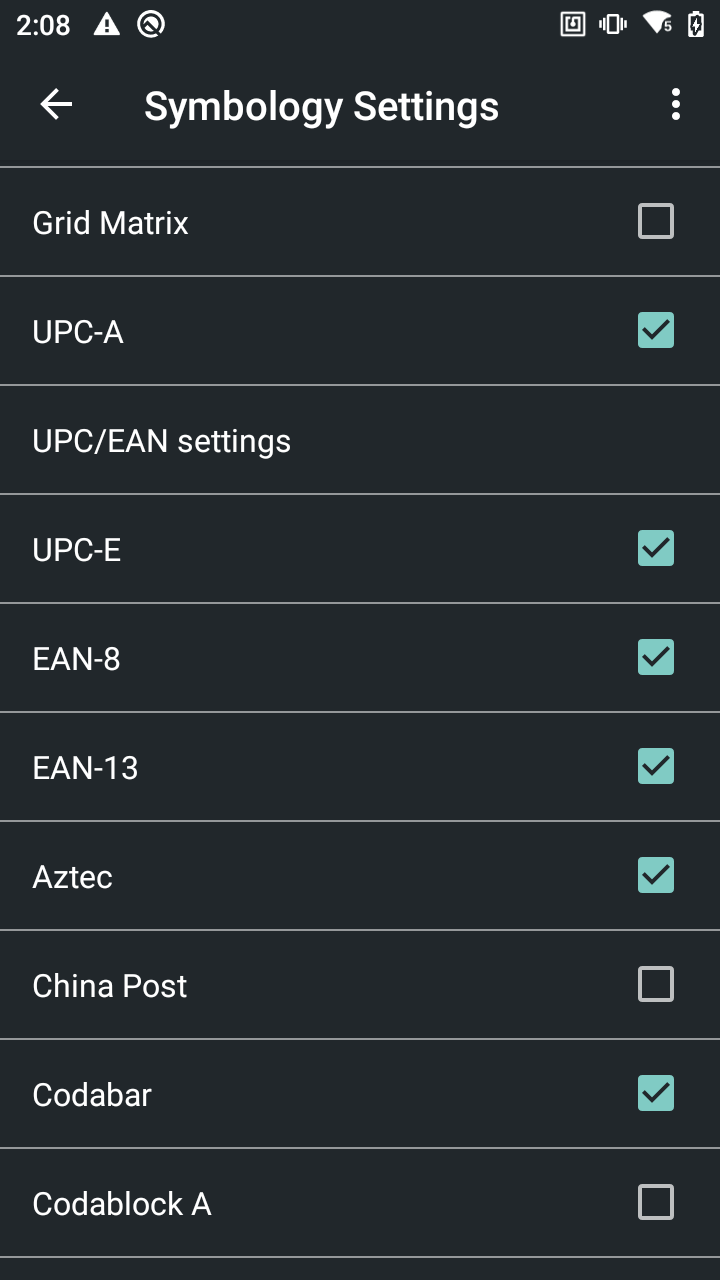
Check Send check digit